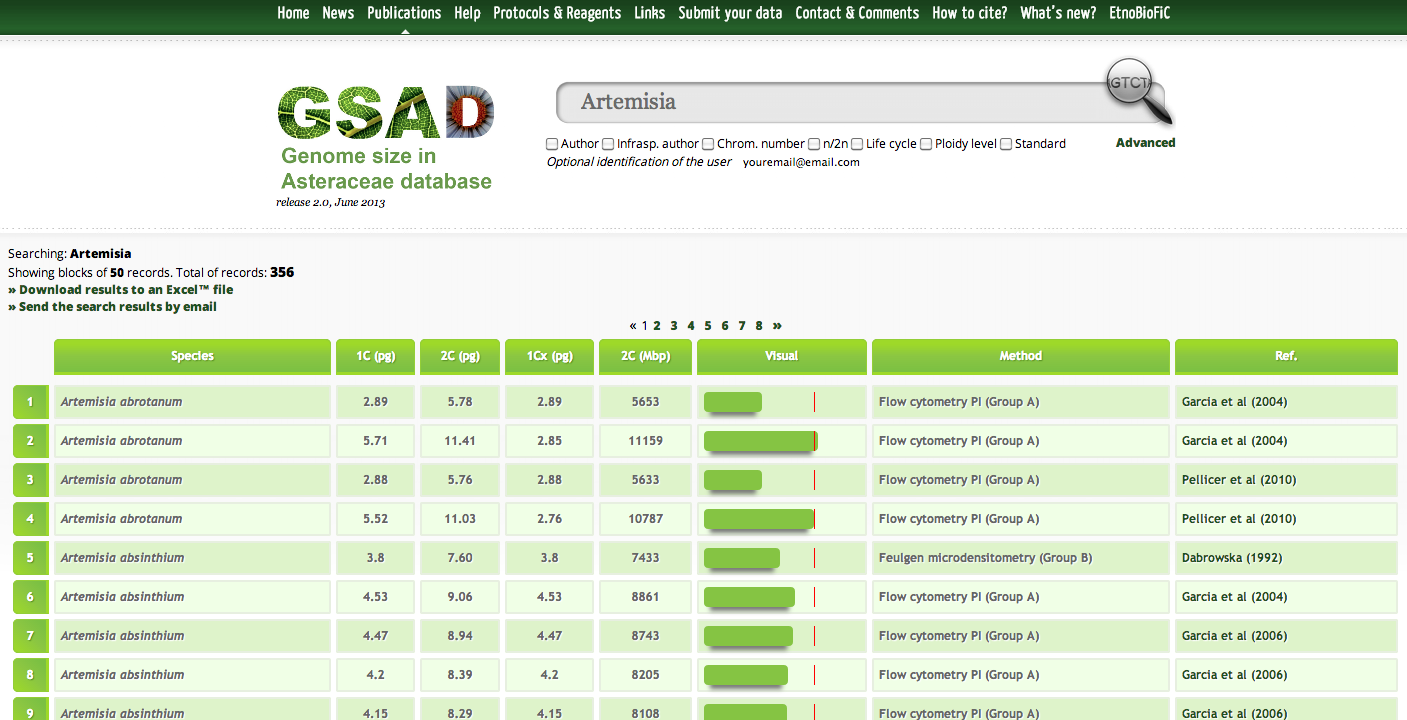Visual 2C (Genome size representation tool)
If genome size data is available for a given species it appears represented as a blue bar whose size is directly proportional to 2C value. A red line in the graph will indicate the mean genome size for the genus to which the species belongs. This provides a comparison between genome sizes of related species at a glance. See an example here:
Method equivalences
The name of the method used for genome size estimation is mostly recorded as it is written in the source publication. We have organized the different techniques into five groups of equivalence/similarity, so that they can be easily recognised. These are:
Group A
Flow cytometry; flow cytometry DAPI; flow cytometry EB; flow cytometry PI.
Group B
Feulgen cytophotometry; Feulgen densitometry; Feulgen microdensitometry; Feulgen microspectrophotometry; microdensitometry.
Group C
Feulgen image scanning; Feulgen scanning-image; image analysis of Feulgen.
Group D
Feulgen scanning densitometry; scanning microdensitometry (or microdensitometer).
Group E
Biochemical method; chemical extraction.
Help with searching
The GSAD has been organized so that you can make either a Simple or an Advanced Search.
Simple Search
The Simple Search is basic and aimed to obtain easily fast results. You only have to type the name of the genus, species or even specific epithet of your interest in the Search Box and the results will automatically be displayed.
By default, the information that will appear in this type of search is: 1C (in pictograms, pg), 2C (pg), 1Cx (pg), 2C (in Megabase pairs, Mbp), Visual 2C, Method (estimation method for genome size assessment) and source Reference. By clicking into the reference abbreviation, the full title will be displayed, together with its direct hyperlink.
The total number of records for your search is shown at the right top of the results. A given Simple Search can be later refined by clicking in the Advanced Search and selecting any of the available options.
This can be avoided by clicking once the space bar after the name of the genus.
Advanced Search
The Advanced Search allows different options to refine your search. You can access from any tab of the webpage by clicking the word Advanced highlighted in bold. Then a query form will appear. You can select, by clicking in the corresponding box, all the output fields that you want in your search record.
Once the different options are chosen, click the Search button at the right bottom of the query form. To perform subsequent advanced searches you can refresh the query form by clicking the Delete button at the right top of the form.
NOTE: once the Advanced Search is started, you cannot use the Simple Search unless you refresh your query form (by clicking the button Delete) or your session.